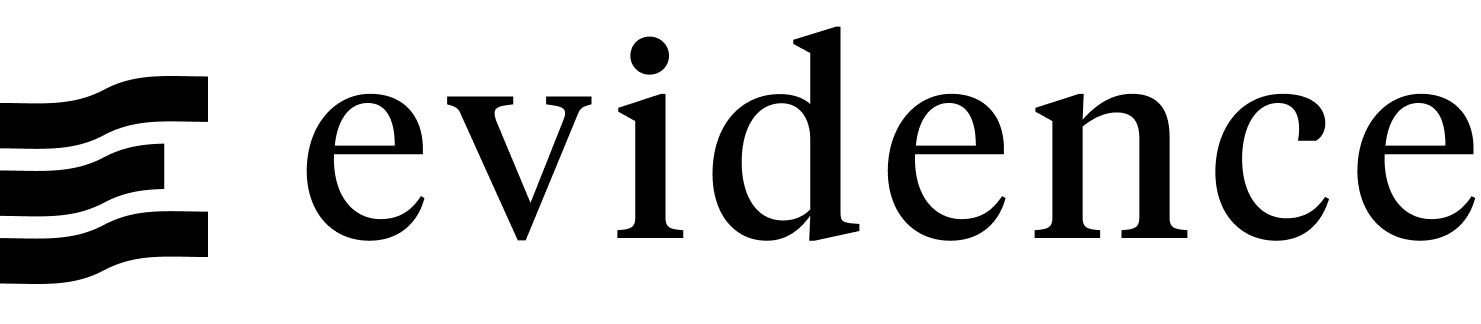Custom Components
Custom components allow you to extend the functionality of Evidence, as well as to make your code more reusable.
In Evidence, you can build your own components and use them anywhere in your app. This is made possible through Svelte, the JavaScript framework Evidence is built on. These components can include the charts used for visualization, custom components created completely from scratch, or adaptations of existing UI components such as the header, sidebar, menu, etc.
Below is a short guide on building a simple component in Evidence.
For a fuller guide, Svelte offers a great interactive tutorial that you can complete in your browser in about an hour: Svelte Tutorial
Built a great component?
Let us know in our Slack community!
We'd love to see what you've built, and may add generally applicable components to the Evidence core component library!
Example custom component
If you were creating a component called <Hello />, which included some text and a BarChart, to use in index.md, you could do so like this:
Add a folder called components/ in the root of your project. This is where Evidence looks for your Svelte components:
Folder structure
.
|-- pages/
| `-- index.md
`-- components/
`-- Hello.svelteHello.svelte is your component. Add the following code to these two files:
File contents
```sql sales_by_country
select 'Canada' as country, 100 as sales_usd
union all
select 'USA' as country, 200 as sales_usd
union all
select 'UK' as country, 300 as sales_usd
```
<!-- To use data in the component, pass it to the component as a prop
You can use multiple queries, and name the props anything you like -->
<Hello myData={sales_by_country} /><!-- To allow the component to accept data, you need to use the 'export let' syntax
If you need any Evidence components inside your custom component, you must import them explicitly -->
<script>
export let myData;
import { BarChart } from '@evidence-dev/core-components';
</script>
<p>
Here is a BarChart in a Component, with some accompanying text. Components stored in the
/components/ folder will be included in your app.
</p>
<BarChart data={myData} />Building your own component: Checklist
If you're building a component, here are some things to keep in mind.
In your markdown file:
- Pass any data as props if you need to access query results in the component
In the custom component:
- Use Svelte (HTML + extra features) syntax in this component - it will not support Markdown
- Use the
/components/folder for your .svelte files exportany props you want to use in the component- Import any Evidence components you want to use in the custom component
Optional: Publishing Your Components as a Plugin
If you have built custom components that you would like other Evidence users to be able to use in their apps, you can publish them as an Evidence plugin. See the Plugin section for more details.
Utility Functions
Evidence provides a collection of helpful utility functions to use within custom components, for things like error handling, data manipulation, and value formatting.
To use these utilities, you must import them explicitly in the script tag portion of your component. The import line for each utlity function is included for reference below:
Error Handling
checkInputs checkInputs(data, reqCols, optCols)
Accepts a dataset and list of columns, and returns an error if the dataset is empty, required columns are missing, or referenced columns do not exist in the data
import checkInputs from '@evidence-dev/component-utilities/checkInputs';data: the query result you need to checkreqCols: a list of columns that are required for your component (e.g., x or y for a chart)optCols: a list of optional columns
ErrorChart <ErrorChart error={error} chartType="My Chart"/>
A component used to display an error state on the page
import { ErrorChart } from '@evidence-dev/core-components';error: the error message to displaychartType: the title that appears at the top of the error component
Data Manipulation
getDistinctValues getDistinctValues(data, column)
Returns an array of distinct values from a specified column in a dataset
import getDistinctValues from '@evidence-dev/component-utilities/getDistinctValues';data: query result to pull the values fromcolumn: name of column to use
getDistinctCount getDistinctCount(data, column)
Returns the count of distinct values in a column
import getDistinctCount from '@evidence-dev/component-utilities/getDistinctCount';data: query result to pull the values fromcolumn: name of column to use
getSortedData getSortedData(data, col, isAsc)
Returns the original dataset, sorted by the specific column and direction
import getSortedData from '@evidence-dev/component-utilities/getSortedData';data: query result to pull the values fromcol: name of column to sortisAsc: if true, will sort ascending; otherwise, descending
getColumnSummary getColumnSummary(data, returnType = "object")
Returns an object with information about each column (title, min, max, format, etc.)
import getColumnSummary from '@evidence-dev/component-utilities/getColumnSummary';data: query result to summarizereturnType: "object" or "array"
getCompletedData getCompletedData(data, x, y, series, nullsZero = false, fillX = false)
Returns the original dataset with rows filled in as needed to complete a continuous number series
import getCompletedData from '@evidence-dev/component-utilities/getCompletedData';data: query result which requires completed datax: name of column for x-axisy: name of column for y-axisseries: name of column for seriesnullsZero: if true, will treat nulls as zeroes; otherwise, will leave as nullsfillX: if true, will find the smallest increment in the x-axis values and create rows as needed to create a continous series
Value & Label Formatting
formatValue formatValue(value, columnFormat = undefined, columnUnitSummary = undefined)
Returns a formatted value
import { formatValue } from '@evidence-dev/component-utilities/formatting';value: value to formatcolumnFormat: a format object for column being formatted (can be obtained from thegetColumnSummaryfunction)columnUnitSummary: an object containing the extents of the column, used for unit summary formatting like "M" or "B" (can be obtained from thegetColumnSummaryfunction)
fmt fmt(value, format)
Simpler version of the formatValue function which does not require a format object
import { fmt } from '@evidence-dev/component-utilities/formatting';value: value to be formattedformat: a string representing a format tag name or an Excel-style format code
formatTitle formatTitle(column, columnFormat)
Returns a formatted column title (with proper letter casing)
import formatTitle from '@evidence-dev/component-utilities/formatTitle';column: name of column to be formattedcolumnFormat: a format object for column being formatted (can be obtained from thegetColumnSummaryfunction)
Adding Queries
Custom components can execute queries rather than requiring data to be passed to them. See component queries for details